Need a command to open apps on my pc, like games, Spotify or Netflix! Its URGENT
-
Re: Start Dropbox
-
@Santiago-Ortiz, if you can find the shortcut for the program, right-click it and click properties. The "Target" field is the command for that program. Just copy that.
Here's a video I just recorded showing the process: https://youtu.be/V-yrjd5O-s4
-
@Russ I perfectly understand the process to find the correct command for a program in Windows 10, however my problem is with apps downloaded from the Microsoft Store, such as Netflix, Spotify, etc. With this type of apps it is not possible to find the "file location", in cases like this, what can I do to run apps downloaded from the Microsoft Store?
Thank you -
@Eduardo-Larrea, I can't take credit for this one. I learned it from @MAX-MAGALHAES who posted on this forum. This works:
start netflix:Apparently you put a colon (:) at the end of the name of the app to run a Windows Store app.
-
@Russ I followed the suggestions to put ":" after the command Netflix, Spotify and I managed to open the Whatsapp WEB application with Alexa. But I am not able to open the JW Library application. I tried to put jwlibrary: and JW Library: but the application did not open. See what came up. Do you have any suggestion? Thank you
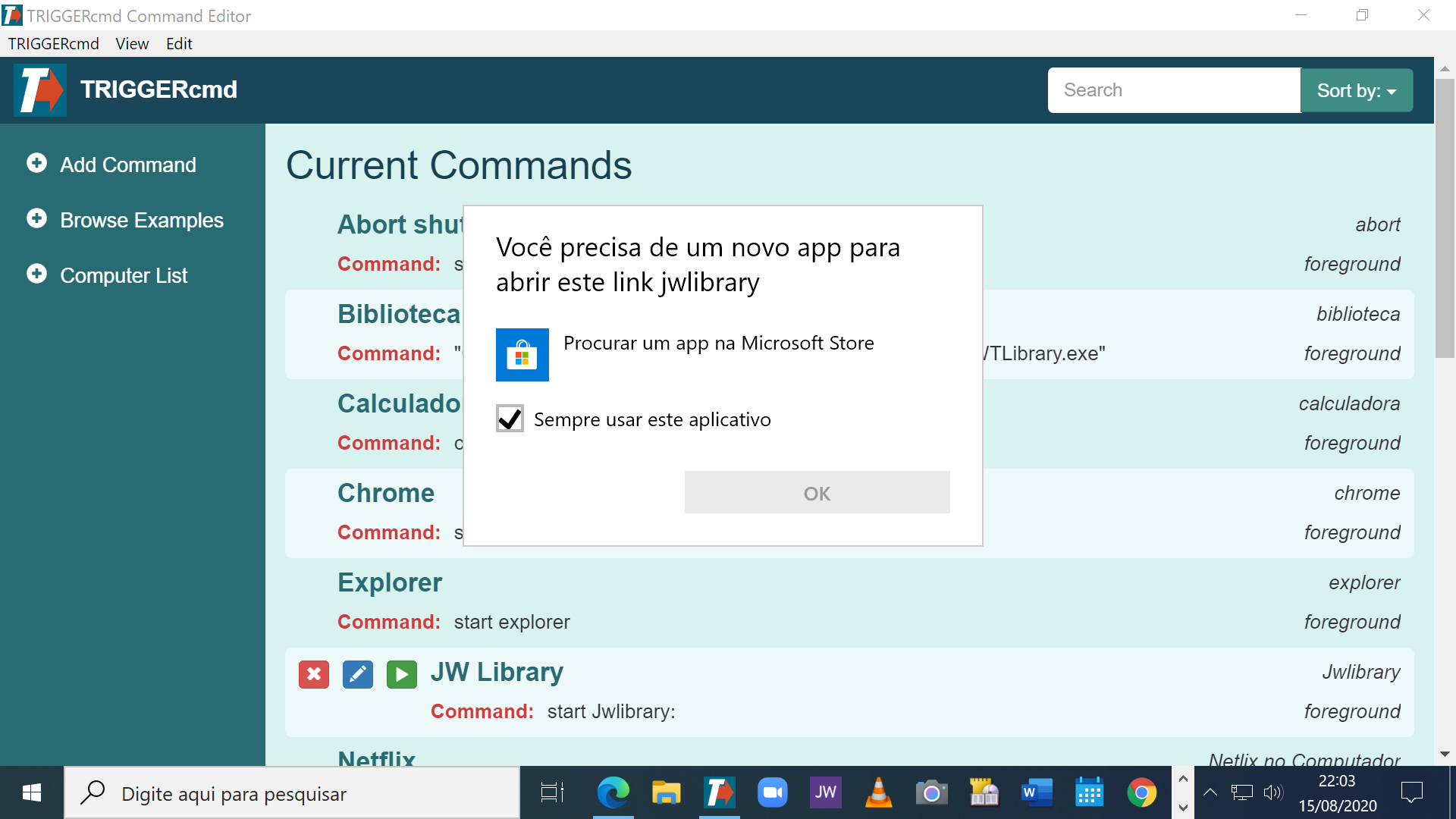
-
Good question. jwlibary: didn't work, and I couldn't find a way to find the "protocol" for that. I did find a way to make a command to run though. Here's what I did:
- Open a folder in Windows explorer. In my case I opened my D:\tools\shortcuts folder.
- Search for JW Libary
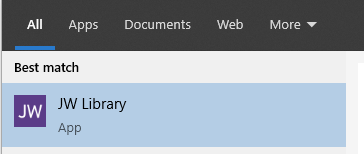
- Hold the CTRL button on your keyboard, and click and drag JW Library to the folder you opened in step 1.
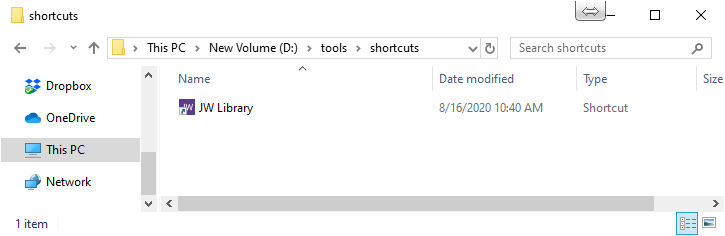
- Create a command that references the JW Library.lnk file. I put quotes around it because there's a space in the file name.
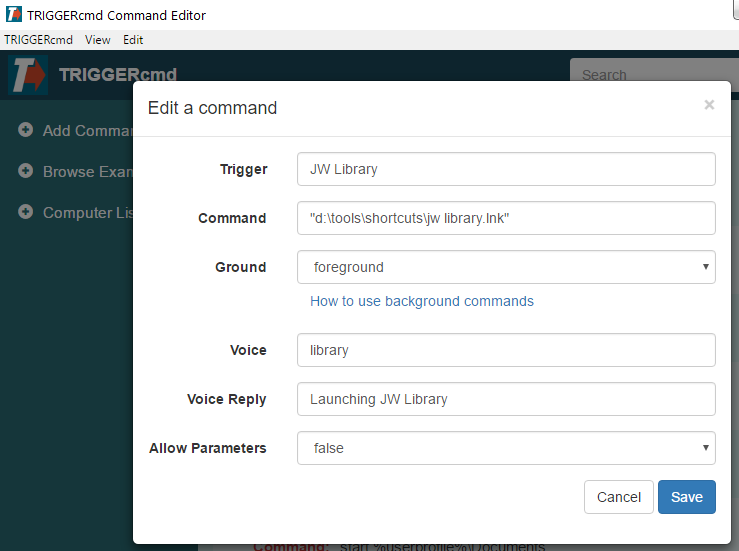
-
@Russ I followed the instructions you sent and managed to get the JW Library app to open with Alexa. At first I had some difficulty creating the shortcut because it didn't work to click on the CTRL and then drag. (Microsoft store application shortcuts are "hidden") But I was able to find the JW Library application shortcut by opening the Run command and then typing "shell: AppsFolder" (without the quotes) into the "Open" field. Then, click on the "OK" button; and with that I managed to find all the shortcuts. Two open a folder and paste the shortcut in that folder as you gave the suggestion and it worked! Thank you very much. Now I have a 64-bit computer and able to test the CMD Trigger in different ways!!
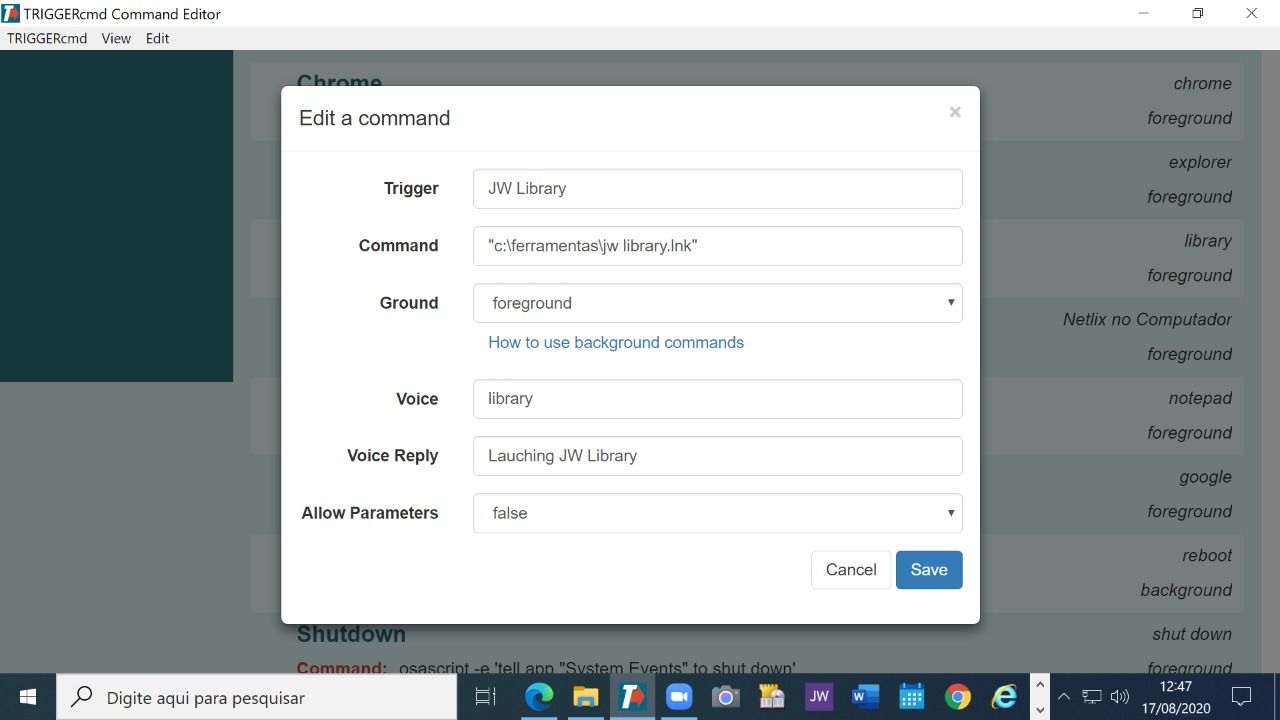
-
@André-Ricardo-da-Costa, awesome. Nice job. I didn't know about that shell:AppsFolder trick. I see that shows regular apps and Windows Store apps.
-
@Russ Nice! I used the same method and managed to make the WhatsApp Desktop application downloaded from the Windows Store open by Alexa's voice command. And this is helpful, as I use whatsapp a lot on the web. I will continue testing other functions of the Trigger CMD ! Thank you!