Start Disney+ App of Microsoft Store
-
Idk how can i do that
-
@alex-molina-leon, this is the easiest method.
- Hold the Windows key and press R, then type shell:AppsFolder and click OK.
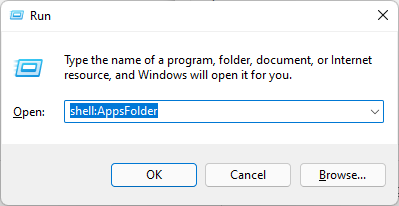
- Right-click the Disney+ icon and click Create shortcut
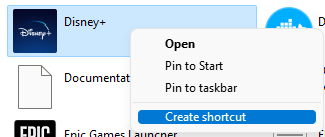
- Click Yes to this:
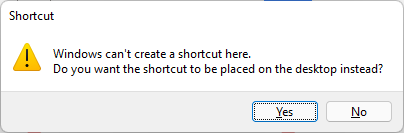
- Open Powershell and run [Environment]::GetFolderPath("Desktop") to get the path to your Desktop:

- Create a TRIGGERcmd command like this:
"C:\Users\russe\OneDrive\Desktop\Disney+ - Shortcut.lnk"
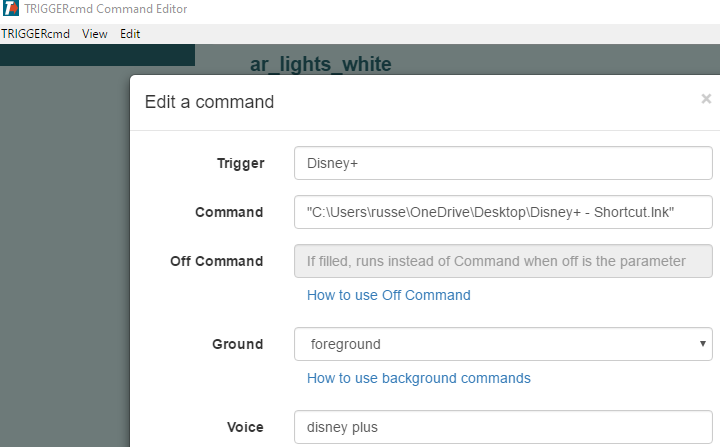
- Hold the Windows key and press R, then type shell:AppsFolder and click OK.
-
 R Russ referenced this topic on
R Russ referenced this topic on
-
start Disneyplus: