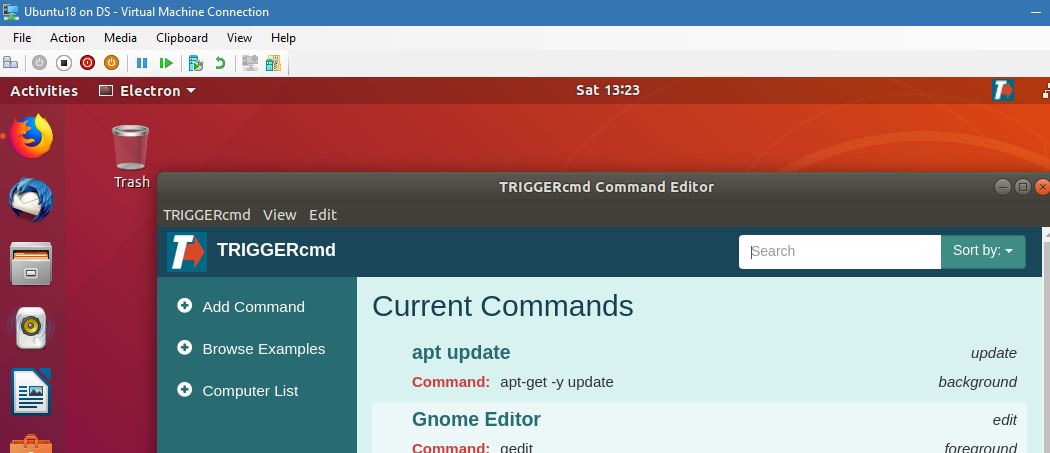No tray icon on Ubuntu 18.04, can't add triggers
-
I subscribed via PayPal and have tried installing both the GUI and non-GUI versions of the TRIGGERcmd Agent (DEB). I have multiple computers, all running Ubuntu Linux 18.04. Installation always seems to go smooth, I install the required dependencies afterwards with "apt-get -f install" + the dependencies that it doesn't seem to automatically require (but fails to run without them): "apt install npm libcanberra-gtk-module libcanberra-gtk3-module". I've installed the background service as well and tried running it from the command-line (no errors reported).
The problem is I never see the tray icon, so I am unable to add any commands/triggers. If I manually add them to ~./TRIGGERcmdData/commands.json, they just get erased the moment I save + quit vim. Could I maybe add them to some other config file? I really don't need the GUI, I just need a way to add them. I've been unable to find a way to do this via the website login.
The same problem persists on 3 different computers (didn't try installing to more PC's until the issue is resolved), so it's most likely an issue with Ubuntu 18.04. Any idea what's causing the tray icon to not appear in GNOME?
-
@tuxer, I think the reason it's removing your changes from commands.json is there's some invalid json in the change you made. A common problem is forgetting that the last entry should not have a comma after it.
A good way to check your json syntax is to test it with an online checker like this one: https://jsonlint.com
I want to fix the missing icon problem. I'll have to install an Ubuntu 18 VM first. I don't think I've tested v18 yet.
Thanks for reporting the problem. I'll have some time tomorrow to hopefully fix it. -
Thank you for the reply! Indeed the commands.json "issue" was due to my own stupidity. Not about commas per se, but in general not properly checking the syntax before saving. I've now added some commands that have yet to appear on the website login side (and do not yet work with Alexa), but I suppose they'll eventually pop up there when TRIGGERcmd synchronizes the settings between client and server.
To clarify the issue with tray icon on Ubuntu: the icon actually initially shows up, as well as the initial setup window. I can enter token via the GUI. It is after this when the problem appears: whenever I run TRIGGERcmd from the menu or command-line, the icon only shows up for a second or so, then disappears. It cannot be right-clicked, thus no settings can be edited.
-
@tuxer, when it's working properly, your commands.json edits show up on the website immediately, so something's wrong.
I installed Ubuntu 18 last night. I'm having issues with the GUI too and I'm working on it now.
In the meantime, you could get it working without the GUI with this command:
node /usr/share/triggercmdagent/resources/app/src/agent.js --consoleOr with the GUI with these commands:
sudo npm install -g electron electron /usr/share/triggercmdagent/resources/app/src/main.js -
@Tuxer, I published a new version of the .deb that fixes that problem. Please try it when you get a chance.
-
That was fast! And yes, everything works beautifully with the new version! Previously I couldn't get the foreground commands to run and thought it was due to Wayland, but they run now (mostly I need background commands, though). Thank you so much, now I can continue tweaking my Raspberry Pi w/ Arduino for some additional home automation.

-
@tuxer, Awesome. Thanks for testing, and for reporting the problem.
-
Two more questions:
-
How do I change the default computer, so I don't have to tell its name to Alexa everytime?
-
IFTTT doesn't list TRIGGERcmd as an available service, I can't create applets/commands. Could it be listed under some other name, perhaps?
-
-
@tuxer, for IFTTT, you'll need to use the Webhooks service to use TRIGGERcmd with IFTTT. This article explains the process: https://www.triggercmd.com/forum/topic/31/how-to-use-ifttt-with-triggercmd
Your default computer setting is in your profile. You can click your name in the upper-right, then click Profile to get there:
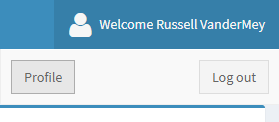
Then you'll see the default computer setting:

-
@russ Thank you! For some reason I completely missed that "Profile" button there.
-
I have the same problem in linux mint 20, I tried the alternatives proposed in the post without success, any ideas?
-
i changed the interface from GTK 3 to cinnamon and solve the problem