@Russ yes most likely issue on my end with windows . I have some troubleshooting ideas ill test and see . thanks 
Latest posts made by trinib
-
RE: TRIGGERcmd not starting at bootposted in General Discussion
-
RE: TRIGGERcmd not starting at bootposted in General Discussion
@Russ maybe try to find a way to restart (like upgrade) when detect internet. Use ping ideology, send a small data packet to the target host and wait for response, when do, restart service. IDK just an idea. sure AI could fix this easily
 .
. -
RE: TRIGGERcmd not starting at bootposted in General Discussion
@Russ it looks like its not at startup the problem only occurs for me cause. When i close all services with no internet and start triggercmd again and shows tray with "waiting for internet" and then I connect to internet(with and without VPN), it still had issue. It just needs internet for me for it to start up properly. I tried setting the main exe and the demon exe as admin and no luck.
In short if no internet at startup, triggercmd does not start properly. I don't know if something else can cause a conflict at startup&no-internet with triggercmd. Really weird.
Startup with no internet - issue
After startup issue, connect to internet - still issue
Startup with internet - works
After startup issue, I force close and restart with internet - works -
RE: TRIGGERcmd not starting at bootposted in General Discussion
@Russ Reinstalled new version and the services start properly and shows on account my computer is connected with green dot BUT it still shows waiting for internet in tray and triggers are not working,
OS Name: Microsoft Windows 10 IoT Enterprise LTSC
OS Version: 10.0.19044 N/A Build 19044
OS Manufacturer: Microsoft Corporation
OS Configuration: Standalone Workstation
OS Build Type: Multiprocessor Free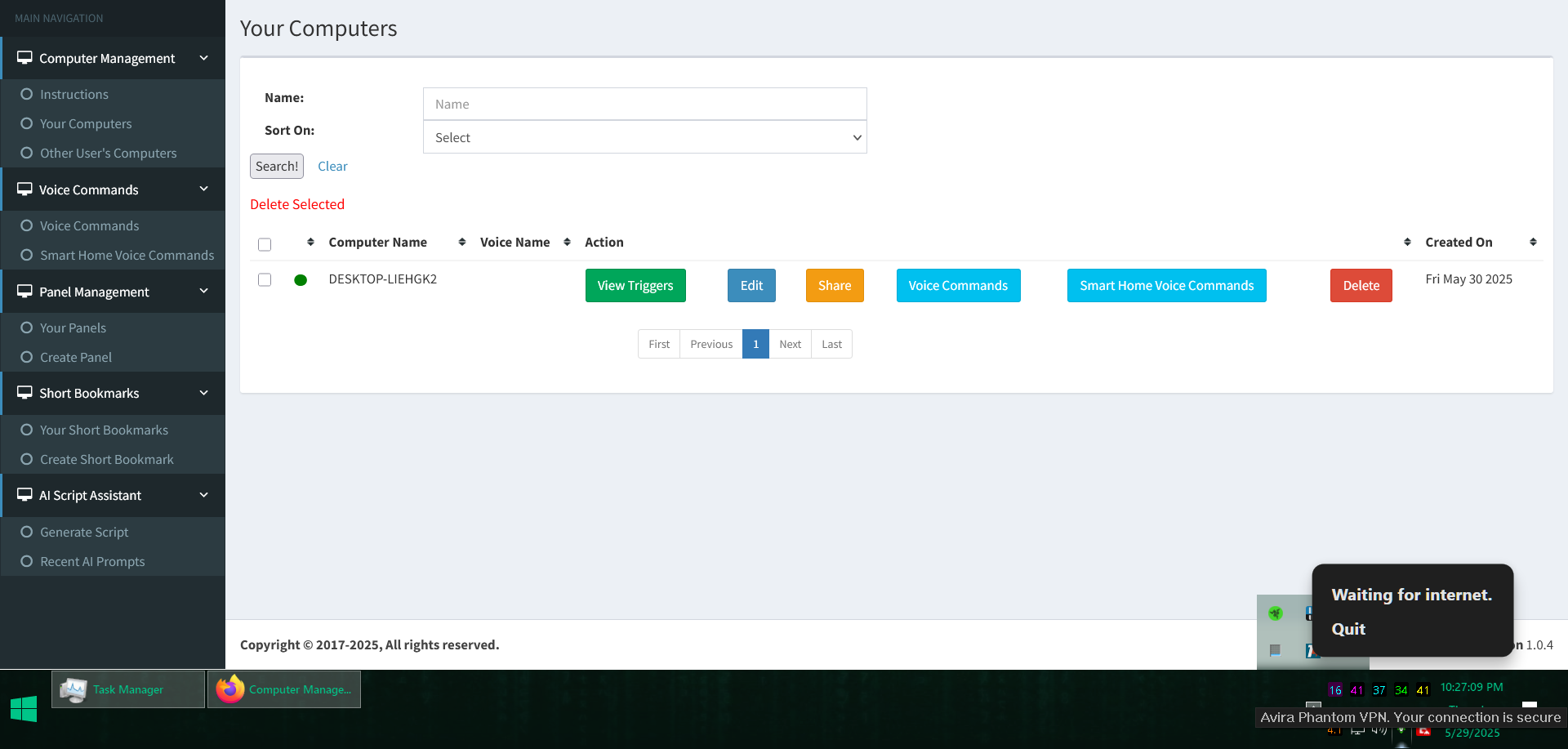
-
RE: TRIGGERcmd not starting at bootposted in General Discussion
@Russ yea i left out that some triggercmd services shows its running but no tray icon. Reconnecting to internet never get service to get triggercmd to become online unless i force close services after connecting to internet ofc.
-
Open youtube link on any browser & play using autohotkey😎posted in Example Commands
- Requires Autohotkey (v2.0).
- Create ahk file, enter code:
#Requires AutoHotkey v2.0 ;–– Settings –– videoURL := "PUT_URL_HERE" ;–– Locate Browser (Firefox in this examaple) –– path64 := A_ProgramFiles . "\Mozilla Firefox\firefox.exe" path86 := A_ProgramFiles . " (x86)\Mozilla Firefox\firefox.exe" if FileExist(path64) firefoxPath := path64 else if FileExist(path86) firefoxPath := path86 else { MsgBox("Could not find firefox.exe.", "Error") ExitApp() } ;–– Open in a new tab –– Run( Format('{} -new-tab "{}"', firefoxPath, videoURL) ) ;–– Wait for YouTube tab/window –– SetTitleMatchMode(2) if !WinWait("YouTube", "", 10) { MsgBox("YouTube window not found.", "Error") ExitApp() } ;–– Maximize & focus –– hWnd := WinExist("YouTube") WinMaximize(hWnd) WinActivate(hWnd) WinWaitActive(hWnd, "", 5) ;–– Let it load & play –– Sleep(7000) Send("{Space}") ExitApp- In triggercmd add new command.
- Command - location of file(C:\Users\Admin\Desktop\yourfile.ahk)
LINUX(Requires X11, does not work with Wayland yet) - https://github.com/phil294/AHK_X11
Code (have not tested):#!/usr/bin/env ahk_x11 #NoEnv #SingleInstance force ;–– Settings –– playlistURL = PUT_URL_HERE ;–– Open in a new tab of your default Firefox –– ; The --new-tab flag will reuse an existing window if there is one. Run firefox --new-tab "%playlistURL%" ;–– Wait (up to 10s) for any window with “YouTube” in its title –– WinWait YouTube,,,10 if ErrorLevel { MsgBox YouTube window not found. ExitApp } ;–– Maximize & focus –– WinMaximize YouTube WinActivate YouTube WinWaitActive YouTube,,,5 ;–– Give time for the page to load –– Sleep 7000 ;–– Toggle play/pause via Space –– Send {Space} ExitApp- chmod +x yourfile.ahk
-
RE: TRIGGERcmd not starting at bootposted in General Discussion
I have this a same issue on windows 10 when no internet at startup. And even with the feature @Russ added - check for internet connection every 10 second is useless for when no internet, service never start properly even after connecting to internet. Will need to force close service and run again with internet on.
##### But easy work around using task scheduler.


- Open Task Scheduler
- Start Menu → Task Scheduler
- New Task
- Action: Create Task…
- Name: TriggerCMD Agent
- Security: Run only when user is logged on
- (Optional: check “Run with highest privileges”)
- Trigger
- Click Triggers → New…
- Begin the task: At log on
- Settings: Specific user or Any user → OK
- Action
Actions → New…
- Action: Start a program
- Program/script:
C:\Users\Admin\AppData\Local\triggercmdagent\TRIGGERcmdAgent.exe - OK
- Condition
- Go to Conditions tab
- Check Start only if the following network connection is available
- Select Any connection
- OK
- Finish
Click OK to save
(Enter your password if prompted)LOVE THIS SOFTWARE . Hope it never dies
 . paying for full features
. paying for full features