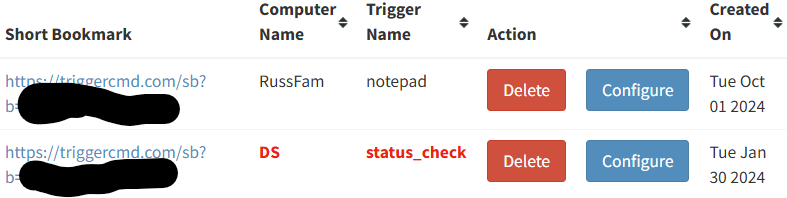Thanks @kellanist. I'll take a look.
I hoped Microsoft would whitelist apps signed by my code signing certificate by now. Maybe I'm missing something.
If it's new, I think it must be because I recently renewed my certificate.
EDIT: I submitted the agent to Microsoft just now, so hopefully they'll whitelist it soon. Otherwise I just have to wait for its reputation to build as users install it.
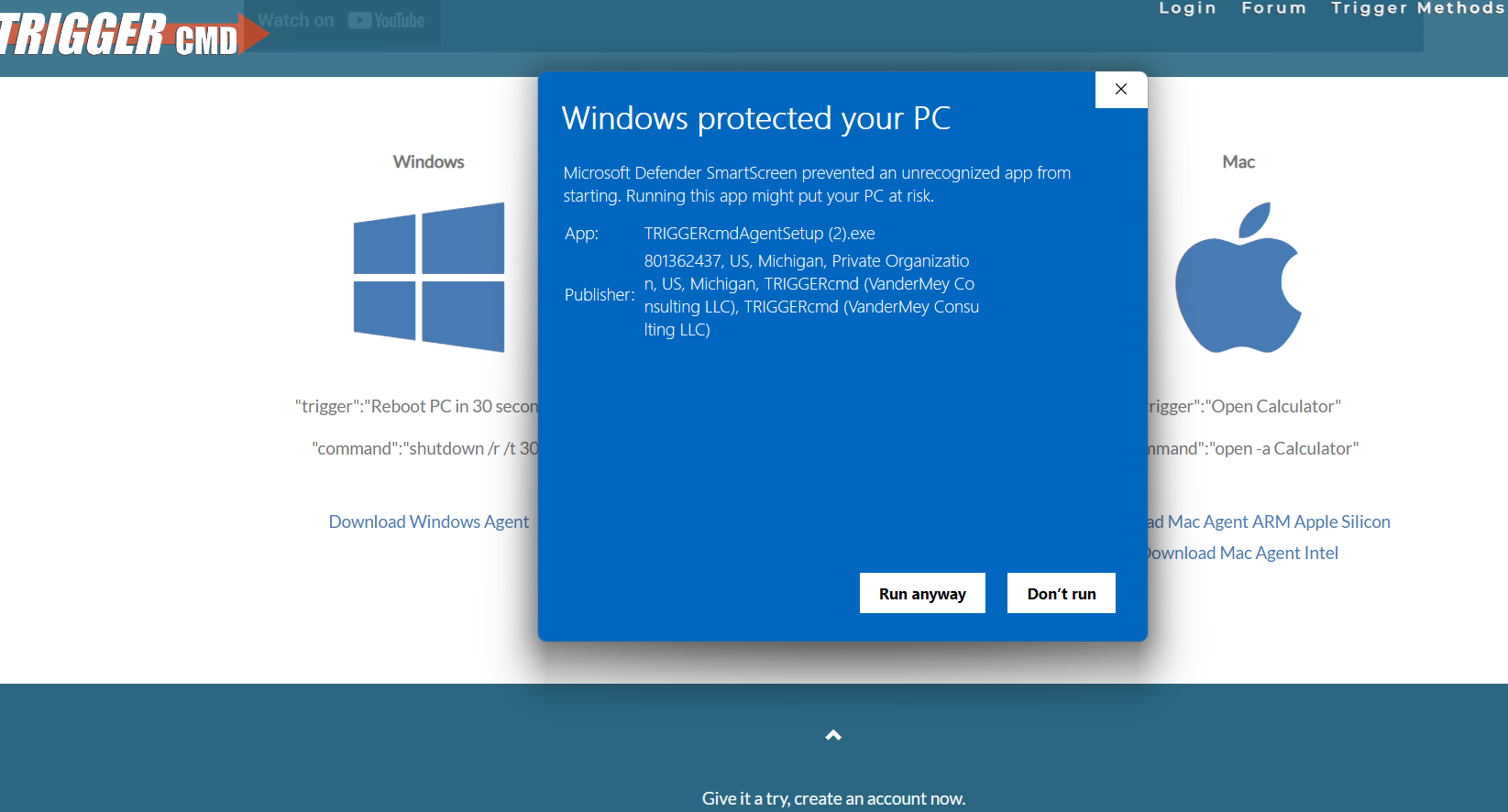
This is what I saw when I submitted the agent installer:
"The SmartScreen warning that you reported indicates that the application and/or certificate used to sign it do not yet have a reputation established in our system. Applications without a known reputation will show warnings when downloaded or installed. This does not prevent users from still clicking through to download or run the application. To do so, they can select "More info" -> "Run anyway" option within SmartScreen prompt window.
Reputation is established by how your download is used by Windows, Edge, Internet Explorer users and the SmartScreen Service intelligence algorithms. Downloads are assigned a reputation rating based on many criteria, such as download traffic, download history, past anti-virus results and URL reputation. This reputation may be based on the downloaded program or can also be assigned to the publisher, based on digital certificate information.
Service intelligence algorithms. Downloads are assigned a reputation rating based on many criteria, such as download traffic, download history, past anti-virus results and URL reputation. This reputation may be based on the downloaded program or can also be assigned to the publisher, based on digital certificate information.
Once your signing certificate has gained reputation in our system, all applications or releases signed with your certificate should have warn-free experience"
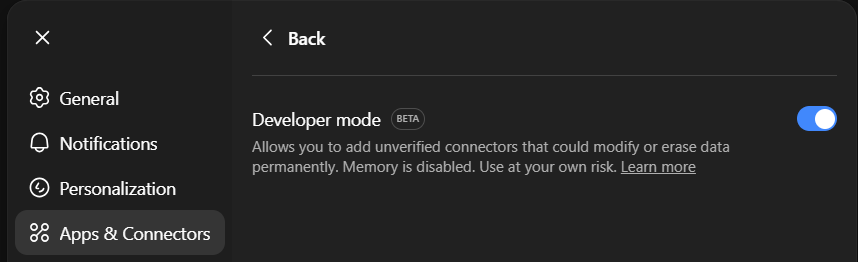

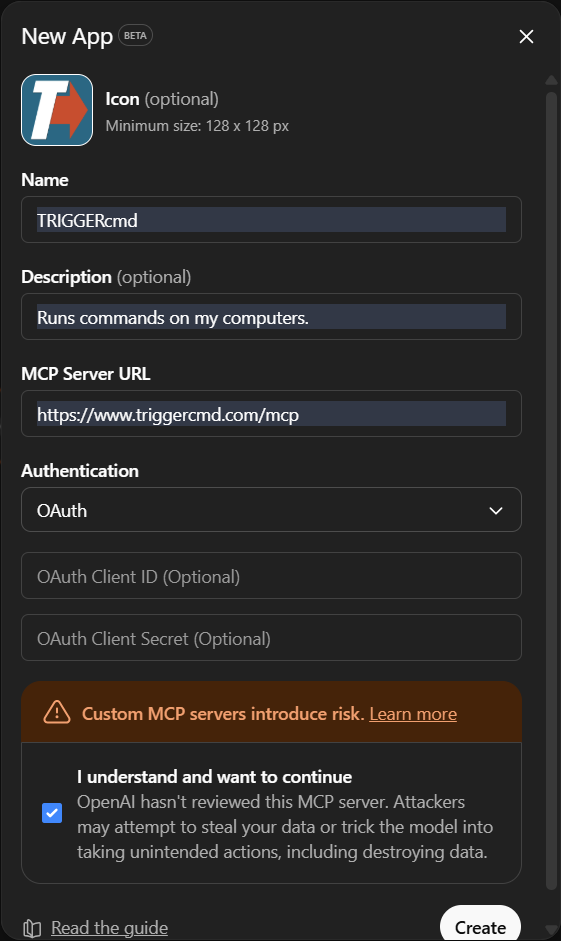
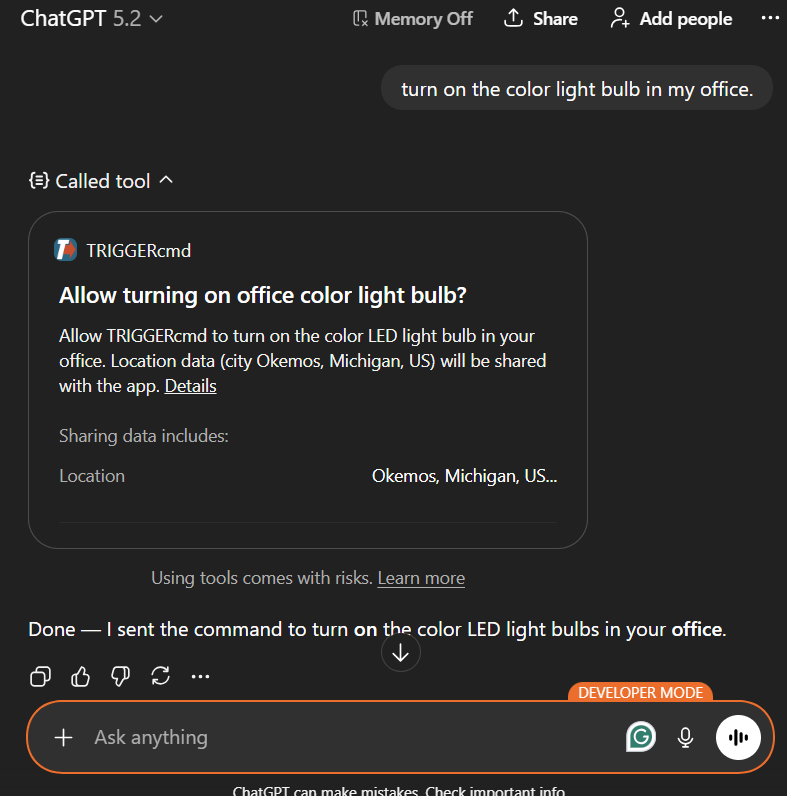
 Commands with unique voice words create devices (even without computer Voice Name) with the command's voice field value only.
Commands with unique voice words create devices (even without computer Voice Name) with the command's voice field value only. Commands with conflicts on non-default computers without Voice Name are skipped
Commands with conflicts on non-default computers without Voice Name are skipped